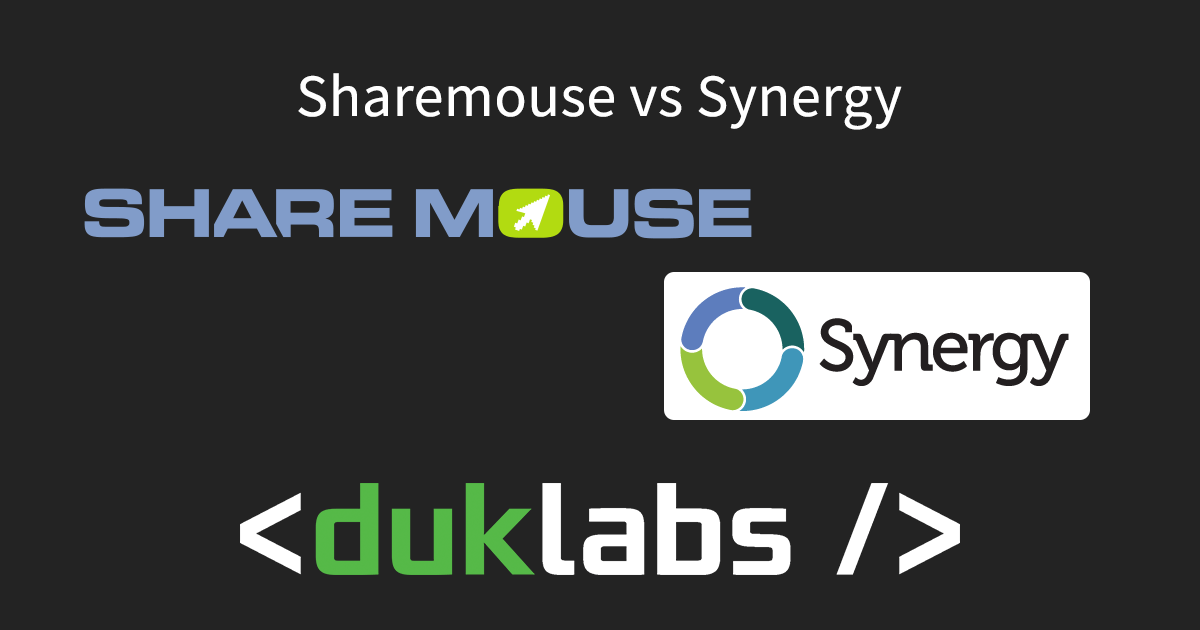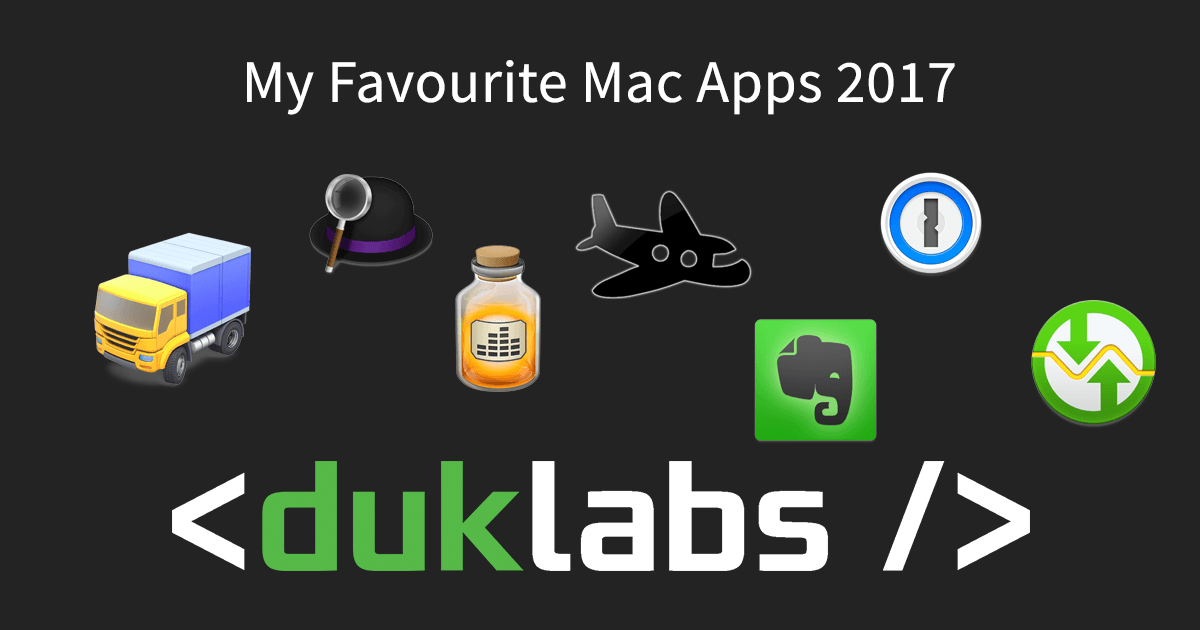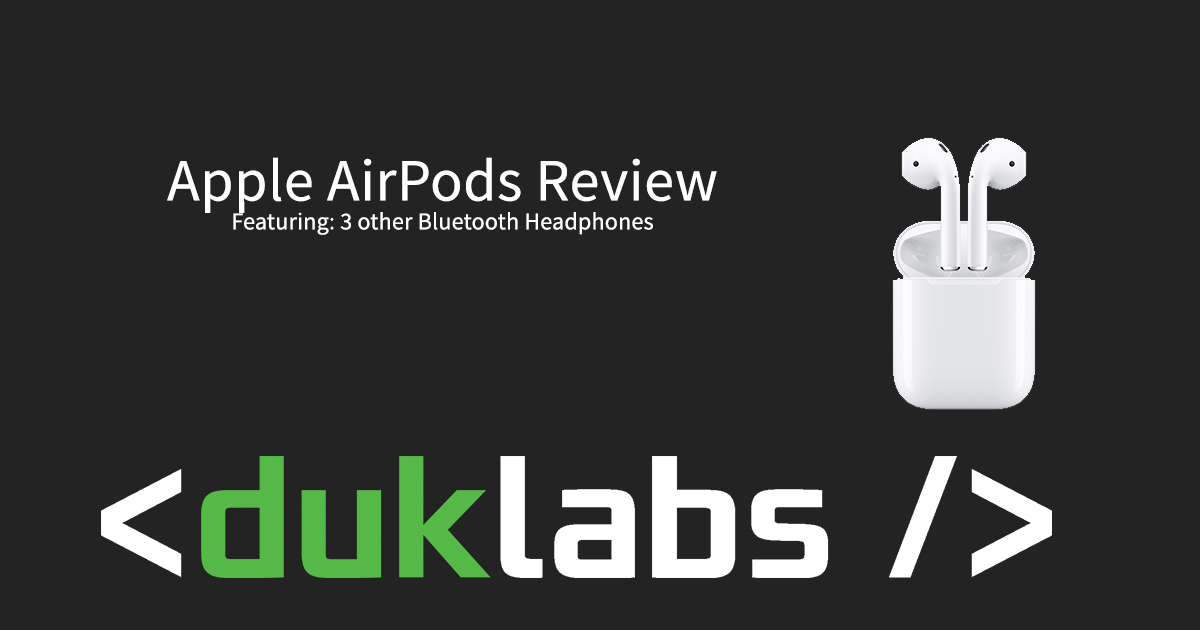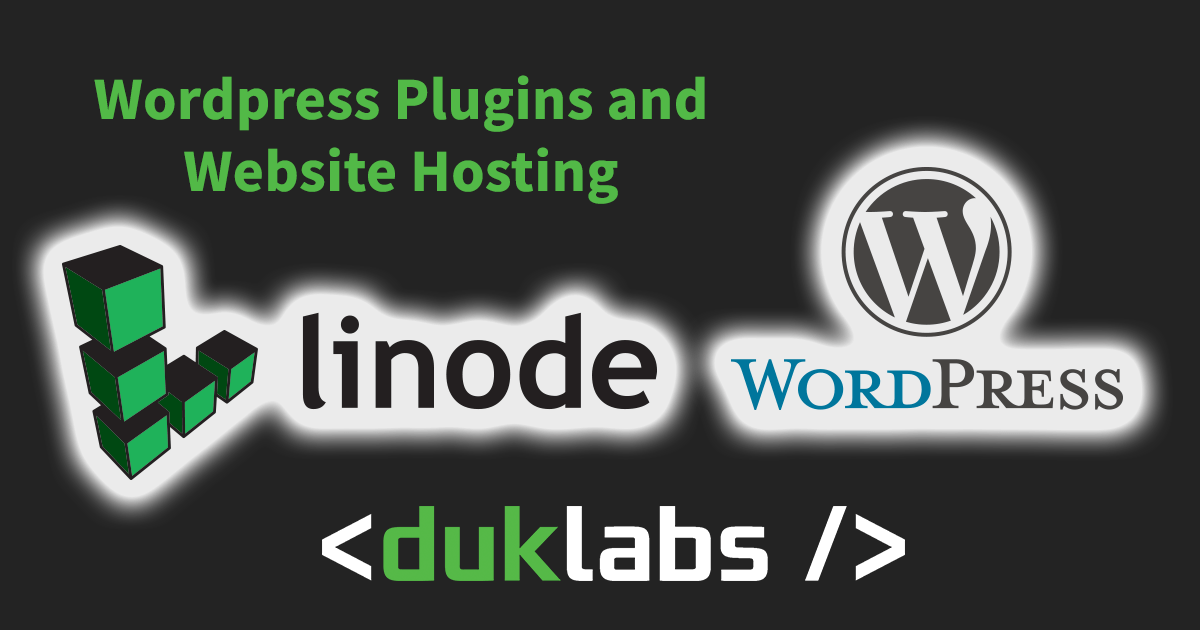Super fast review here, I got myself a pair of Corsair Void Surround headphones from work to try out and figured I’d post my findings here.
Reviews
Product Reviews and Such
Synergy vs ShareMouse
My Favourite Mac Apps 2017
AirPods Review
Web Hosting and WordPress Plugins
USB Sticks – Everything you need to know
There’s a surprising amount of information that people don’t know about USB Sticks, a lot of people have wrong information about it. I’d like to write this post to explain to everyone some common misconceptions about USB sticks, what to look for when buying a USB stick and some cool tips for making them better.
Also, I just bought myself a new USB Stick and it took me a few days to find the one I wanted (yes, days, days of hunting to find the best one for me).
Common Misconceptions about USB Sticks
You don’t need to Safely Remove (or Eject) a USB Stick.
False, technically…
When you go to Safely Remove a USB Stick, your computer will make sure that nothing is doing anything with the drive. If you’re copying data to the USB Stick, it could corrupt files that are transferring to it. But here’s the big one: USB Drives typically use a thing called FAT32 to store their data, this is so the drive will work on both Macs and PCs. 99% of the time when you don’t safely eject, everything is fine, but there’s a special part of the drive that stores where all the files on your drive are, if this gets corrupted (by unplugging it at just the wrong moment), all your data will be lost.
USB Sticks have no moving parts, so they can’t break.
False.
I’ve seen many USB Sticks fail, sometimes it’s quite sudden and your drive will simply just stop working. There’s nothing you can do to save the data. If you’re really lucky and have a lot of money, you could get a professional to try to recover the data (costing you upwards of $10,000).
If you notice your USB Stick doing something odd like not being recognised by the computer or suddenly dropping out and not working until you unplug/replug it in, stop using it and buy a new one.
USB Sticks can’t survive a trip through the washing machine
False
They totally can (usually). If yours ends up through the wash, let it dry out for at least a few days (don’t even dare plugging it in until it’s 100% dry, inside and out). If you’ve got some silica gel (those little anti moisture packets), put it in an air tight tupperware container with it. Rice works too.
You can also get waterproof USB Sticks.
Buying a USB Stick
There’s a lot of different USB Sticks you can buy. Try to steer clear of the novelty ones firstly, they’re pretty much the cheapest USB Stick whacked into a fancy case.
Speed
USB Sticks range from very slow (2-3MB/s transfer speed) to really quick (over 100MB/s). Most USB Drives on the market are USB2, this means they’ve got a theoretical maximum speed of about 60MB/s (480mbit USB2), but you’ll most likely never see any over 35MB/s. The latest USB sticks coming out now are USB3 sticks, these ones have speeds of over 100MB/s (in theory) but you must have USB3 on your computer to use it (not all new computers even have this yet, so it’s unlikely you would have USB3).
Does the speed really matter? Yes. Take one of the better Kingston USB Sticks for example, it has 20MB/s read and 10MB/s Write. To copy a 1gb Movie onto the drive, it will take you almost 2 minutes. On the other hand, the Patriot SuperSonic at 70MB/s Write speed: 15 seconds (or, at USB2 speeds: 31seconds).
Basically: There are a lot of really slow drives out there, ones that make you want to tear your eyes out as it trudges along at 2-3MB/s (yes, there are a lot of drives this slow out there).
Size (Memory)
At the moment (June 2011), USB Drives go up to 128GB, this is pretty cool, but really expensive at the same time. The sweet spot is around 16gb ($35) or if you need something a bit bigger, 32gb to 64gb ($100 and $200).
Size (Physical)
 This one is more important than you think. The USB Drive has to fit with other USB devices plugged in next to it (this is really, really important). There’s nothing more annoying than having to unplug a bunch of other devices so you can plug in your USB Drive.
This one is more important than you think. The USB Drive has to fit with other USB devices plugged in next to it (this is really, really important). There’s nothing more annoying than having to unplug a bunch of other devices so you can plug in your USB Drive.
Keep an eye out for the USB3 drives, I’ve only seen one that has a small enough footprint to fit next to other drives (the Patriot Supersonic Drive – See Image on Right).
Design
There’s a whole heap of different ways they build these things, fancy caps on the end, flip out covers, cool clicky bits to make it click into place… Most of them suck though.
The ones that click (you push the end until the USB bit is clicked into place) seem fine at first, but if you’re trying to get it into a tight USB port, it’ll click back.
The swivel USB sticks are good because you can’t lose the cap, but I’m yet to see a decent USB stick (according to other attributes) in this style.
The screw cap USB Sticks take FOREVER to unscrew.
One of the best ones I’ve got has a normal removable cap, but the lanyard bit for it goes through the cap as well as the USB, so they can’t get separated.
The other thing to look at is the physical toughness of the drive, most of them are plastic, but you can buy rubber ones that are more shock proof and waterproof and metal ones as well.
Encryption
You can get some USB Sticks that use Hardware Encryption to encrypt the data on the drive.
In short: Don’t bother, unless you’re a crazy encryption nuthead, the encryption will only slow the drive down and increase the cost. I would suggest getting any USB drive and using something like Truecrypt (http://www.truecrypt.org/) to encrypt the data on the drive.
Warranty
If you’re going to spend over $100 on a USB drive, check the warranty! Most come with 3-5 year warranties.
Special “Bonuses”
Some USB Sticks ship with a thing called the U3 System (or something else, there’s a couple different ones), supposedly trying to make your life easier. 95% of the time it slows you down and annoys the crap out of you. If you’ve got U3 installed on the drive, go here for instructions on how to remove it (http://kb.sandisk.com/app/answers/detail/a_id/2550/~/removing-u3-launchpad-on-a-pc). If it’s not U3 and something else, google something like: Remove <insert name of thing here>
There should be some results on how to get rid of it 🙂
Where to buy
I typically get my USB drives online from places like PC Case Gear (http://www.pccasegear.com/) or UMart (http://www.umart.com.au).
Avoid getting ones from eBay, especially if they’re strangely cheaper than the other ones. There has been a lot of scams where they will sell you a USB stick saying 128gb, when it’s actually a 128mb drive with 128gb written on it (and some crazy tricks to even make the computer think it’s 128gb). See this page for more details on the scam (http://reviews.ebay.com.au/BEWARE-of-FAKE-1GB-2GB-4GB-8GB-USB-Flash-Drives-on-eBay_W0QQugidZ10000000000706427)
Cool Tricks for USB Sticks
Contact Info!
USB Sticks are really easy to lose and very hard to work out who owns it. Make a text file called “If Lost Open Me!.txt” and leave it on the USB Drive, include your contact details and phone number so whoever finds the stick can return it to you!
Autorun File Trickery
On Windows Machines, they will read a file called autorun.inf when you plug a USB Stick in, inside this file you can include details like the default action (Windows XP only), the icon and the name of the USB Stick (this is separate from the name of the drive and lets you give it longer, case sensitive names).
Note that this doesn’t work on fully up to date machines as Microsoft have disabled the functionality (what a buzz kill).
This has the added bonus of working as an indication that a virus is on your USB Stick: If you notice that your fancy icon and all that is missing, it’s likely that a virus has replaced your autorun.inf file. Go check it and make sure it’s not trying to run something else!
Also: If you don’t use this trick and you see a file on your USB called autorun.inf, get rid of it. Alternately, a folder called “System” is also a part of a virus, delete that too!
To make an autorun file for yourself, download this file and edit the autorun.inf file in your favourite text editor (leave a comment if you need help!).
BACK UP YOUR USB STICK
Seriously, if your only copy of your thesis, photos or any other important documents is on your USB Stick BACK IT UP NOW.
Always Always Always keep multiple copies of your data.
Things will fail, you are not an exception to the rule. If you’ve never had a data failure before, that doesn’t make you immune to them later.
Think I missed something? Got something to share? Liked the Article? Leave a Comment below!
Ducky
ClickView Review
UPDATE: This article is over 10 years old! ClickView has changed a lot since then, moved to an all online format with a completely different pricing structure. I’m leaving the article up for posterity, but you’ll have to find a different review to see what it’s like now.
We signed up for this service called ClickView which allows us to stream videos to any machine on the school network. The idea is quite good, they worry about the Copyright (as long as you get their videos) and all you have to do is install the software on your server, load in the videos and then install the client on all the machines you want to use it on.
It hasn’t all been without issues though, here’s my experiences with it:
Continue reading →
The Best Mac Apps
In this article, I look at a selection of Mac Apps that I use day to day. Most of them are free too!
Headphones in Schools
We have many sets of headphones, one for every machine infact, that’s over 120 sets of headphones. Every day they cop a lot of abuse, from kids chewing the cables to the fluffy bits on the ears being destroyed.
When you’re looking for headphones to use in a school environment, there’s a lot of things you need to take into consideration, see below to find out what I’ve discovered from my investigations into headphones.
Review: Logitech Z-5500 5.1 Surround Speakers
Right now I’m listening to music… And I’m listening to them with headphones.
Why?
Because my favourite speakers, my Logitech Z-5500’s are currently broken, so what a better time to write a review about them 🙂
This review isn’t all bad though, the Z-5500’s are my favourite speakers of all time.
Why I like my Z-5500’s
Power
The Z-5500’s have 505 watts of power, that’s 5 speakers and a 10″ Subwoofer, which makes them perfect for movies or music. I’ve used these speakers at house parties, running them on extremely loud volume all night long with no hassles at all. I’ve even had people say they could hear the music from over a kilometer away.
Inputs
The speakers come with a Digital Optical Input, Digital Coaxial Input, a 5.1 Surround Analogue input and a stereo analogue input. This means I can have my MacBook plugged in via Optical, Gaming PC plugged in via Coax and decks + mixer plugged in via the stereo input.
Size
The Z-5500’s are pretty small, perfectly small enough to fit nicely in my bedroom, it has a nice control unit with a big volume knob on it, and can be packed away into a small plastic crate (minus the sub) to take it places.
Dolby 5.1 Surround
Games and Movies all sound 1000x better in Dolby Surround. When the wall shakes from the sound of a rocket launcher or an explosion in a movie, you know you’ve got a winner. One of my favorite scenes to play is the Atomic Bomb scene near the start of the latest Indiana Jones movie. It’s fantastic.
Sound Quality
The sound from the speakers is awesome, doesn’t distort, lets you play it at very high volume without it breaking up (see the below section about what happens at high volume though).
Warranty
They come with 2 years warranty. See below as to why this is important 😛
These speakers are *the* greatest speakers I’ve ever found, nothing comes close in terms of power and size.
Why I don’t like the Z-5500’s
Quality
Control Unit
So far I’ve had the whole set of speakers replaced twice. The first time the control unit backlight had died, the second time the control unit overheated and burnt out (eek, smoke coming from the control unit).
Speakers
At high volumes, the casing on the 5 other speakers starts to rattle, I’m fairly sure it’s to do with the front and back section of the speaker, as they appear to be vibrating separate from each other, no damage appears to be done by this other than that it makes a bit of a buzzing noise.
Fuses
If you plug in the power to the sub without all the speakers connected, you’ll blow a fuse. Logitech have acknowledged that there is an issue with the fuse on the speakers.
Price
Logitech can’t seem to pick a nice price for these speakers, I bought mine through my work for $350 and I’ve since seen the price rise and rise as time goes on for exactly the same product. The recommended retail price has gone from $700 down to $400 and back up again to $700 again, currently it is offered for $599 at some retailers.
Bugs
One of the issues I’ve had with both the control units I’ve had is that it doesn’t detect the input properly sometimes, you will swap to an input or unplug your headphones and get no sound at all. To fix it you have to cycle back through all the inputs to get back to the one you want. While it’s a minor annoyance, it’s just another step away from perfection.
Overall
The Logitech Z-5500’s are fantastic speakers, the quality and pricing issues are a bit of a bother, however being virtually the only set of speakers in this sort of category (high power, small form computer speakers) means there is little competition.
Warranty Claims
1. The first warranty claim I did on the speakers was when the Control Unit back light was broken, I contacted Logitech and they arranged a replacement set of speakers through my work where I bought it from. I simply swapped my set over for the new set. Even though the control pod was faulty, they replaced the entire set.
2. I had the speakers running in the morning, I stopped the music and went to work. When I got home the control unit was VERY hot and off. I unplugged the unit from the wall, let it cool down and then turned it back on to find 4/6 inputs were completely dead.
A couple hours later all the inputs were dead and the control unit was warm (not as hot as it was before, but warmer than usual).
5/11/09 – 9:00pm
Warranty claim sent to Logitech
6/11/09 – 5:30pm — 20.5 Hours Since claim started
Logitech contacted me to let me know I had contacted the wrong support line and that they had forwarded the claim onto the Australian Division.
In my defence: It didn’t ask me what country I was from, I googled Logitech and headed to their support section.
12/11/09 – 5:23PM — 6 days 20 Hours since claim started
I finally got a response from Logitech. They asked if anyone had been hurt or anything else damaged. They also said the speakers were covered under a 1 year warranty, but their website says it’s a 2 year warranty. I responded on the 14/11/09 – 1:56PM (2 days late, had a busy weekend) linking them to their own support article as well as with the receipt of my speakers.
16/11/09 – 2:42 AM — 10 days 6 hours since claim started
They apologised for giving me the wrong date (as I had proven them wrong) and gave me an incident number to give to my retailer to get a replacement unit.
17/11/09 – 1pm – 11 days since claim started
Emailed my retailer with all the details to replace the speakers.
Numerous Emails back and forth, nothing happened to get them replaced, this went on for over 2 months. After calling them one day, they complained I was rude in asking them to hurry up and told me to get them replaced by Logitech.
17/1/10 – 7pm – 2 months 11 days since claim started
Contacted Logitech complaining of the treatment I received from my retailer.
18/1/10 – 11am – 2 months 12 days since claim started
Received an email from my retailer letting me know the speakers were on back order and that they were onto it. No reply from Logitech, but I’m guessing they got onto the retailer and told them to get their arse into gear.
28/1/10 – 2 months 22 days since claim started
Replacement Speakers Arrived.
Only took 2 months and 22 days… That’s pretty terrible.
Of those 2 months and 22 days, Logitech took 10 days and the retailer took 2 months and 12 days to get it sorted out.