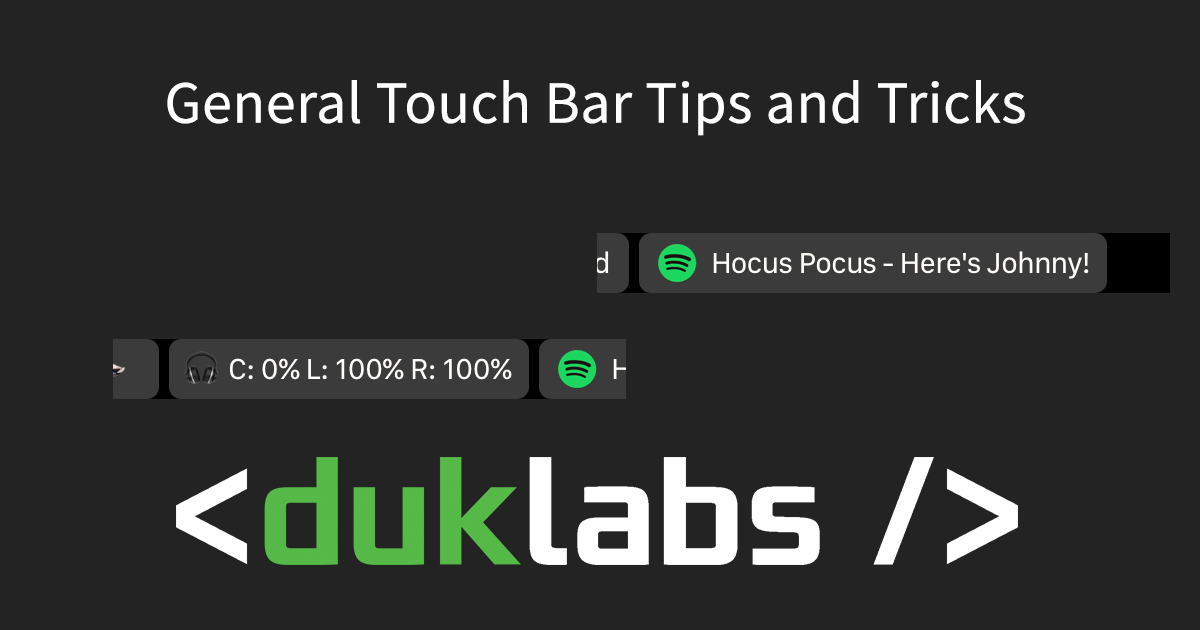The Touch Bar on the new MacBook Pro lets you do a whole bunch of functions within apps that support it. I’ve put together a few tips for ways you can utilise this and extend what you can do with it!
General Touch Bar Settings
You can access the Touch Bar settings in System Preferences under Keyboard.
From here you can change what it shows by default. By default, it changes depending on what App you’re in, with the normal controls on the right hand side (like volume/brightness).
Because the Touch Bar replaces the top row of keys on your keyboard (that used to be the F1-F12 keys), you can set it so that holding down the Fn key (bottom right hand corner of the keyboard) will change the keys to be F1-F12.
Also, pressing the “Customise Control Strip…” will allow you to to drag and drop items onto the bar so you can access them easily. Just drag the items down to the bottom of the screen
Looking under the Text tab, you can turn off the Touch Bar typing suggestions. If you’re a touch typist, this will make the touch bar less distracting!

Volume/Brightness Tap/Slide
You can tap on the volume icon to bring up a volume slider to adjust the volume.
You can also slide your finger over it to adjust it in one motion, start with your finger on the Volume button then slide your finger left or right to turn the volume up or down. The same applies for the brightness.

More Advanced Features using Better Touch Tool
There’s a program called Better Touch Tool that gives you a whole bunch of extra features.
It lets you add widgets to the Touch Bar as well as custom items. Some of the custom widgets include Battery, Date and Time, App Switcher and there’s plans for more to come soon!
Spotify/Apple Music now playing
To set up Spotify or Apple Music now playing in the Touch Bar, follow this link:
https://lucatnt.com/2017/02/display-the-currently-playing-track-in-itunesspotify-on-the-touch-bar/

AirPods Battery Level
To show the AirPods Battery level in your Touch Bar, follow this link:
https://blog.duklabs.com/airpods-power-in-touchbar/

Taking a Screenshot of the Touch Bar
If you use the Grab App (Under Applications -> Utilities) and go to the Capture Menu -> Timed Touch Bar.
TouchID
The TouchID button lets you unlock your machine using your fingerprint. It also works for things like Apple Pay and 1Password.
You can set it up in System Preferences under TouchID