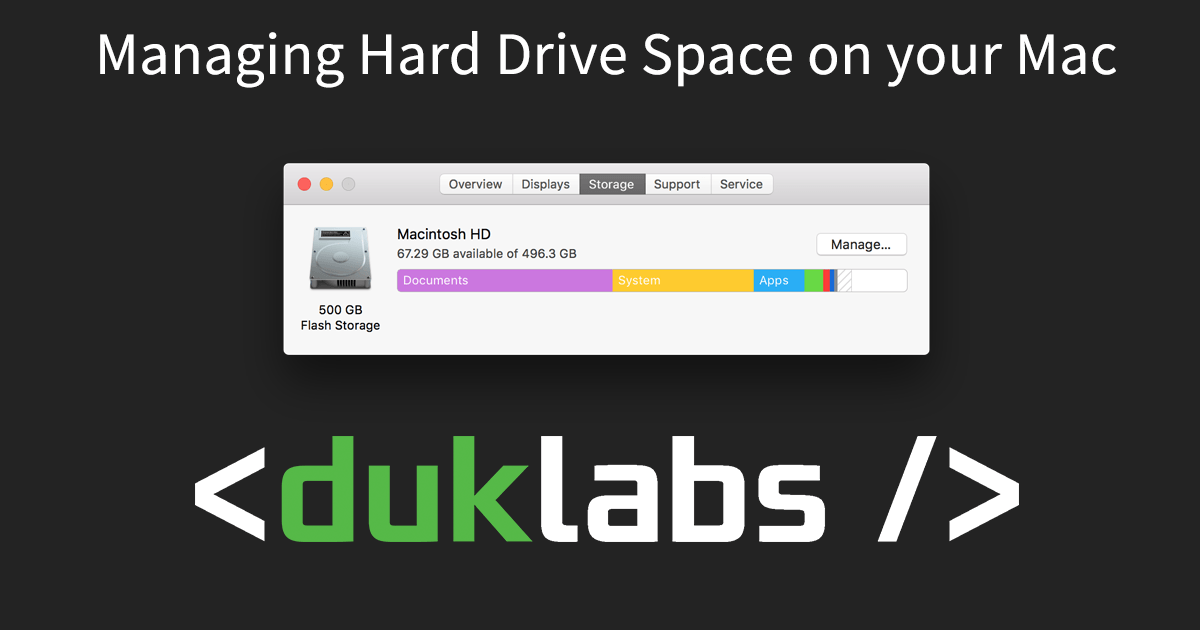When your computer starts to run out of space, it will come up with error messages saying “Your Startup Disk is almost full”. Once it completely runs out of space, you won’t be able to save any documents and it will start to behave weirdly (programs crashing etc).
You can see how much space you’re using on your Mac by going to the Apple Menu and then “About This Mac”.

Then Click on Storage and give it a minute or so to load.
This gives you a rundown of the space used on your computer.

If you click on Manage, you are given a whole bunch of options for reducing the amount of stuff stored on your computer.

You can click through the options on the side to choose items to remove.
Click the Little X Next to the name to delete an item.
Checking Space used in your Home Folder
In Finder, go to the “Go” Menu and select “Home Folder”
Right Click a folder in here and choose “Get Info”. This will tell you how much space is used by this folder.
You can go into the folder and delete items to free up space.
Items that Commonly Use Lots of Space
Movies
If you’ve got lots of movies on your computer, they will eat up a lot of your space.
You can easily move them off to an external hard drive.
Applications
Use the Applications Tab on the Manage Storage page to remove Applications that you’re not using.

iOS Backups and Files
If you back your phone up to your computer, you may find there’s multiple very large backups in iTunes.
If you’ve restored your phone on your computer recently, there may also be installer files left behind. They normally get cleaned up automatically after some time but you can safely remove them to free up space (they will automatically re-download if needed again).

Like my articles?
Tell your friends or post a comment (or hit my donate button for paypal if you really love me 🦆)! I love hearing feedback 🙂