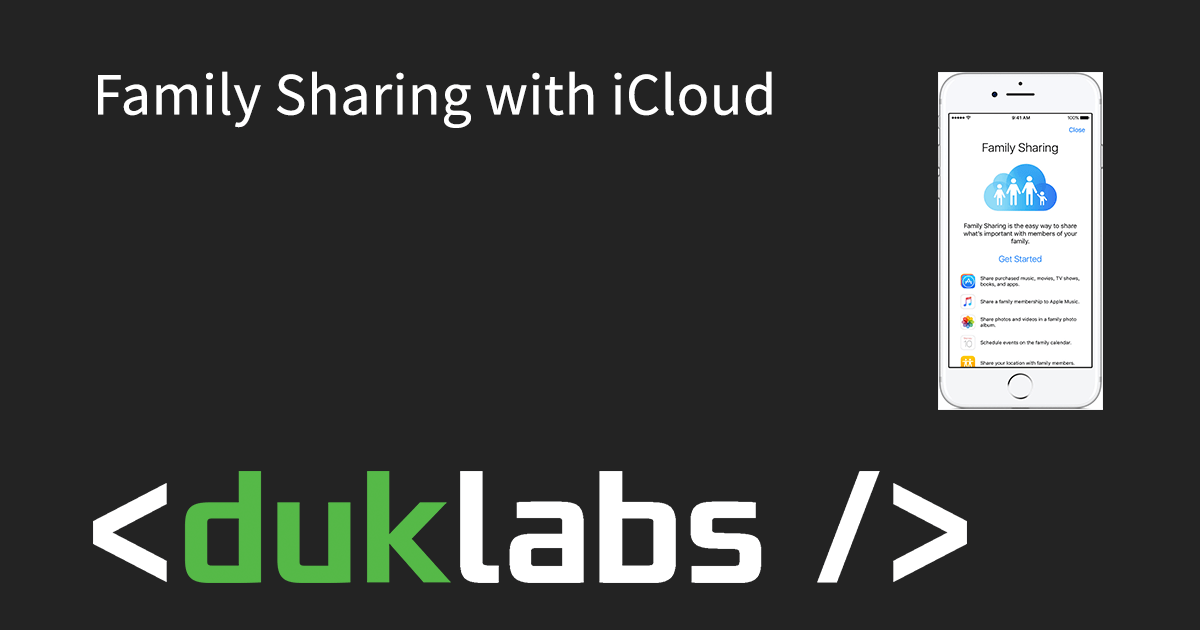iCloud is designed to run with one account per person, this includes both adults and children!
If you’re sharing an account with multiple people, you will run into problems like:
* Text messages being sent to all devices on the same Apple ID
* Facetime calls ringing on all devices
* Purchased apps appearing on all devices, whether you want them or not.
* Children having an account with your credit card on it spending your money.
To fix this issue, Apple have introduced Family Sharing. This will let each family member have their own account, while still allowing you to buy an app once and share it across all family members. It also includes features for finding lost phones, allowing you to use GPS to track where people are, shared photo albums and calendars and allowing accounts for children under 13 years old.
How to setup Family Sharing
The process for setting up Family Sharing is simple
Mac
Go to System Preferences -> iCloud and click on “Set Up Family Sharing”

iPad/iPhone
Go to Settings -> [your name] -> Family Sharing

Follow the instructions to set it up.
Once you’re set up with Family Sharing, go back into the Family Sharing settings and you can add family members (if they have an iCloud account), or create new accounts (for children under the age of 13).

Buying Apps
When someone under the age of 17 on your account wants to buy an App, it will come up on your device asking for permission to do so.

Any apps purchased will be usable on all devices in the family.
For a PDF Version to print, click here!
For More Information, click here to see the Apple Website with information on Family Sharing