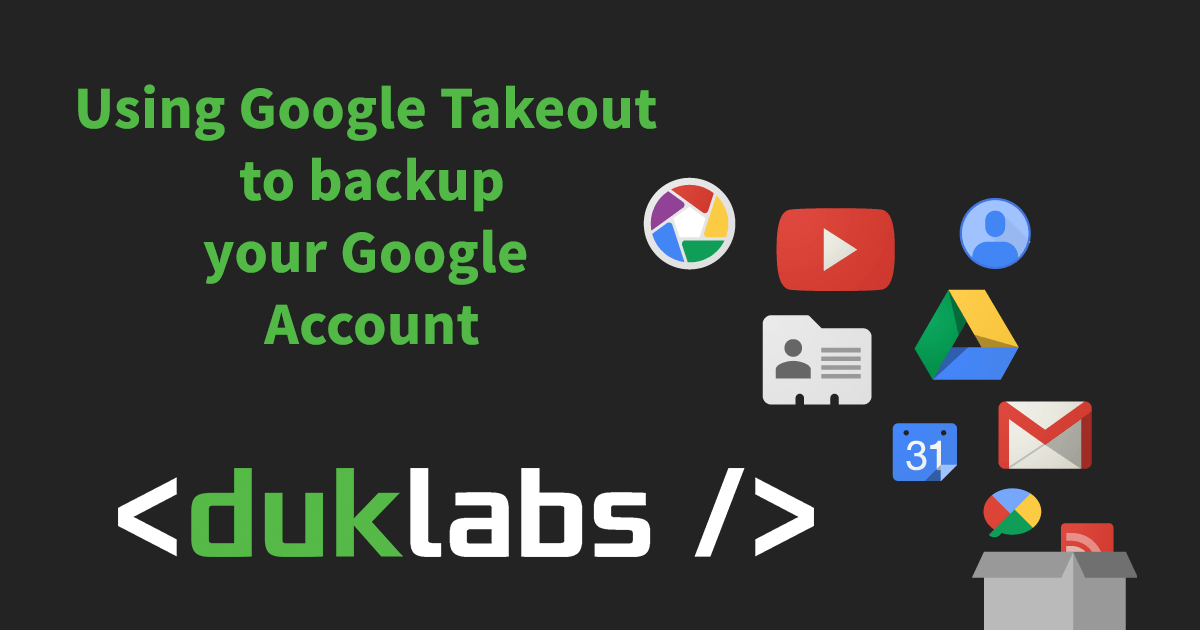This is a guide for how to download everything from your Google Account. It’s a good idea to do this every now and then just incase something happens to your Google account (for example you accidentally delete a whole bunch of important emails, or your account gets hacked etc).
Step by Step
Step 1: Log into Gmail (or any Google Service)
Step 2: Click on the icon in the top right hand corner of the screen and go to My Account

Step 3: Click on Personal info & privacy

Step 4: Scroll down about half way until you get to “Control Your Content” and click “Create Archive”

Step 5: Select the items you want to download, in most cases you’ll want to select everything.

Step 6: Scroll to the bottom and click Next.
Step 7: Click Create Archive. The defaults here are fine, .zip for the file type, 2gb Archive size maximum and Send the link via email.

Depending on how much content you’ve got in your Google account, it could take a while to create the archive (it may take hours or days to complete, in my case for about 3gb of data it took about 20 minutes). When it’s finished it will send you an email with a download for all your content.
Downloading the File
Once you get the email with the file in it, click the link to download it.
Note: It will split the files trying to keep related content together. In my case I had my youtube data in one zip and the rest of my data in the other zip file.

Reading the File
Once you’ve downloaded the file to your computer, you can extract the zip file by Double Clicking (Mac), or Right Click -> Extract Here (Windows).
Once you’ve extracted it, you can open the file index.html to view a summary of all the files that have been downloaded, or open any of the folders to view your data.
Extra Notes
Google Docs will export in Word/Excel format where appropriate.
Google Calendar will export in .ics format (suitable for importing into Calendars on Mac, or any other calendar program)
Google Mail will export in .mbox format, suitable for opening with Mail.app on Mac, or Thunderbird/Outlook on PC.
Google Contacts will export in .vcf format, suitable for opening with Contacts on Mac, or Outlook on PC.
Youtube videos are exported in .mp4 format, suitable for playing with any video playing program (eg. Windows Media Player or VLC)